Missing fonts
story.to.design supports mapping your stories’ fonts into Figma.
More specifically, it instructs Figma to use the same fonts you are using in your Storybook, Backlight or Histoire components. Those fonts have to be available in Figma, as Figma plugins cannot install new fonts or dynamically get them.
How to know if any fonts are missing
When importing new components with story.to.design, you can check the “Show Logs” tab to see if the plugin has encountered any missing fonts before even placing the component on the canvas. To access the Logs, click on the question mark icon at the bottom left of the plugin screen:
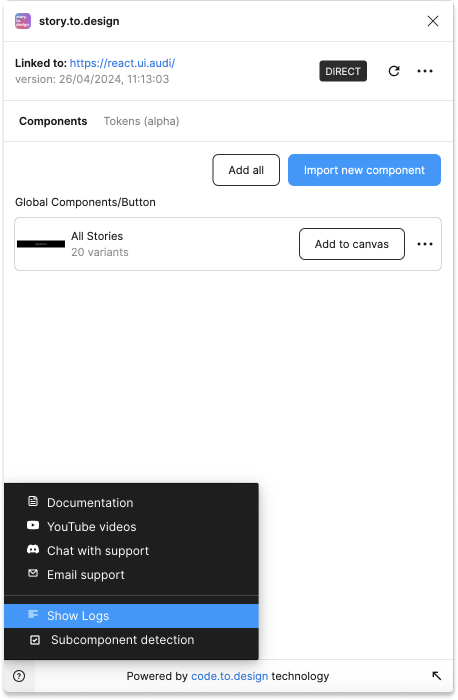
A side panel will open with the details about any issues the plugin encountered:
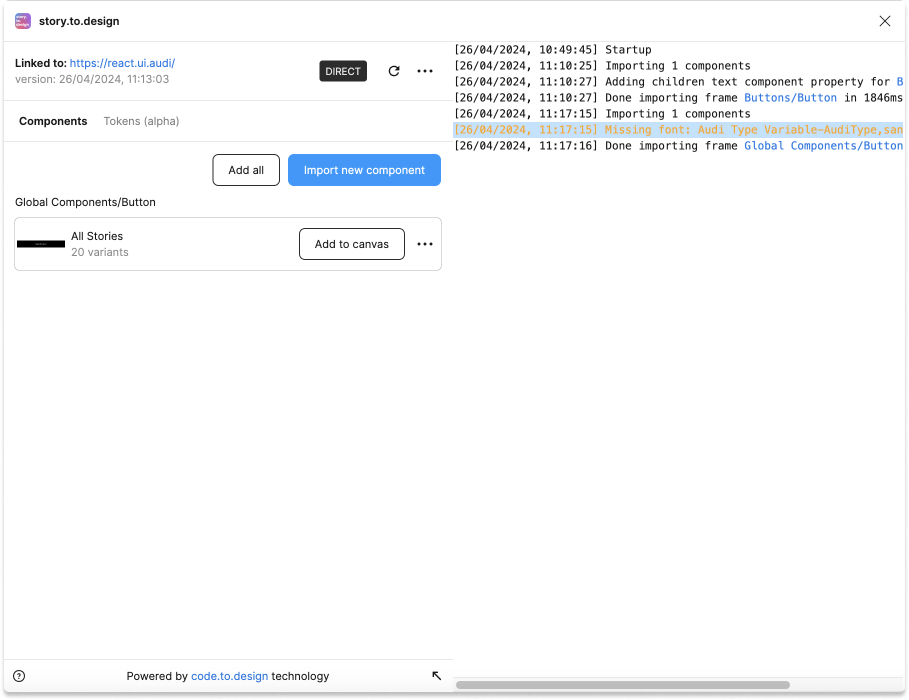
When the correct font has not been installed yet and the component has already been added to the canvas in Figma, the plugin will display the following alert:
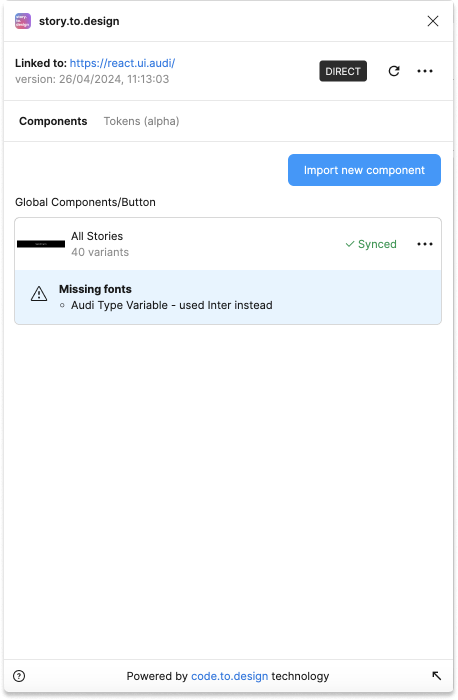
If the plugin displays this Missing fonts alert but you do have the correct font installed, you might want to check:
- The internal name of the font which is rendered in your Storybook.
- If Figma recognizes this font.
One important thing to understand is that only the user importing components using story.to.design actually needs to have the font installed. Others, even if using those components, do not need it because Figma uses a clever system where the text’s vector paths are saved, allowing them to see the text properly rendered, even without installing the font beforehand.
What font are my stories using?
The font name story.to.design instructs Figma to use is the internal name of the font rendered within Storybook, Backlight or Histoire.
This is because Figma is not aware of font-family mappings used on the page and uses font names which appear inside font files.
These names can be found in DevTools such as Chrome’s.
Here is an example - check out the Rendered Fonts section:
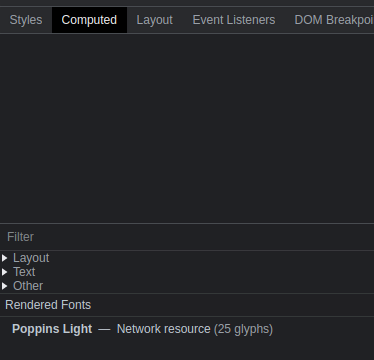
Now that you know the font name you are using, we can check if that font is available in Figma.
Checking the font is available in Figma
Head to any text component in Figma, and look for the Text section:
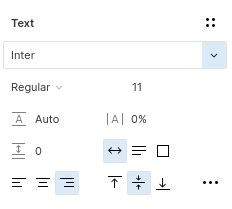
Then check if the font is available in the dropdown list:
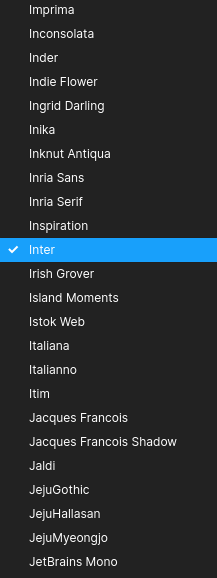
If the font is not listed, then it is not available. The font needs to be installed. One option is to install the font locally, another is to install it to your organization if you have access to it.